Change Tracking in Azure SQL Database
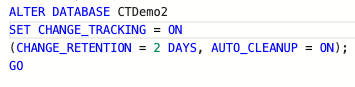
Introduction
This article discusses Change Tracking in Azure SQL Database and how it can be used to track changes in tables.
Why use Change Tracking?
If you only need to know about changes over a set time period and don't need historical data, Change Tracking is a good option instead of Change Data Capture.
Enabling Change Tracking
To enable Change Tracking, use the ALTER TABLE statement with the CHANGE_TRACKING clause.
Examining Tracked Tables
We can use the CHANGE_TRACKING_CURRENT_VERSION function to get the current version number, which is the minimum number used to retrieve change tracking information.
Querying the Change Tracking DMV
We can use the sys.dm_tran_commit_table system function to query the Change Tracking DMV and retrieve information about which tables are enabled.
Applying Changes
We can apply changes by extracting the changed rows and transferring them to another database for reporting and analytics.
Playing with Version Numbers
We can manipulate version numbers to track changes and retrieve specific updates.
Clean Up
We can change the retention period for Change Tracking and use the sys.sp_flush_CT_internal_table_on_demand system function to clean up the side tables for all Change Tracking enabled tables.