How to integrate Google Maps into a Vue 3 application
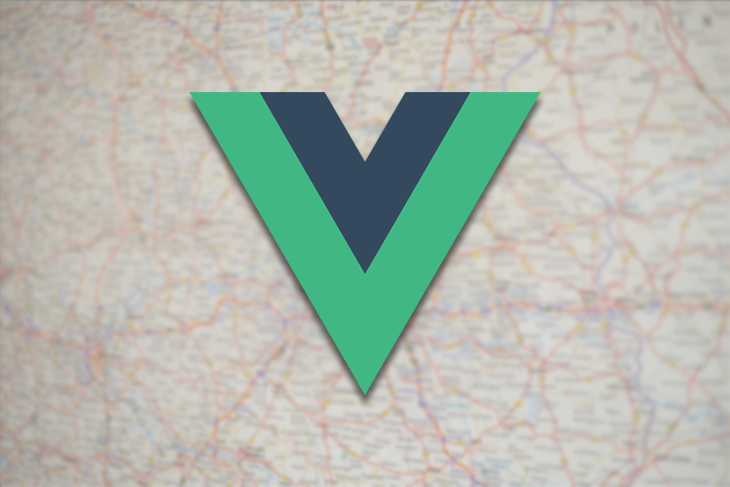
How to integrate Google Maps into a Vue 3 application
Google Maps Platform: An overview
- Google Maps Platform provides various APIs for mapping and location-based services.
- APIs include Maps JavaScript API, Maps Static API, Maps Embed API, Directions API, Geolocation API, and Places API.
Integrating Google Maps in a Vue 3 app
- Start by creating a new Vue project and installing the necessary dependencies.
- Import the
vue-google-mapspackage and set up the Vue app to use it. - Configure the API key and import the base
GMapcomponent to render a simple map.
Rendering a simple map with vue-google-maps
- Use the
GMapcomponent to render a map on the page. - Customize the map by setting props like
center,zoom,mapType,width,height, andoptions.
Implementing advanced Google Maps features
- Use prebuilt components like
GMarker,GCluster,GInfoWindow,GPolyline, andGPlacesAutocompleteto add functionality to the map. - Add markers to specific locations and attach info windows that show additional information when clicked.
- Cluster markers to optimize performance.
- Show polylines to indicate paths between points.
- Implement autocomplete for location search using the
GPlacesAutocompletecomponent.
How to integrate Google Maps into a Vue 3 application
This guide explains how to integrate Google Maps into a Vue 3 application step by step. It starts with a brief overview of the Google Maps Platform and its different APIs. Then, it walks you through the process of integrating Google Maps into a Vue 3 application using the vue-google-maps package. It covers rendering a simple map, implementing advanced features like markers with info windows and autocomplete for location search, and customizing the map appearance and behavior.