How to undo a component in Figma
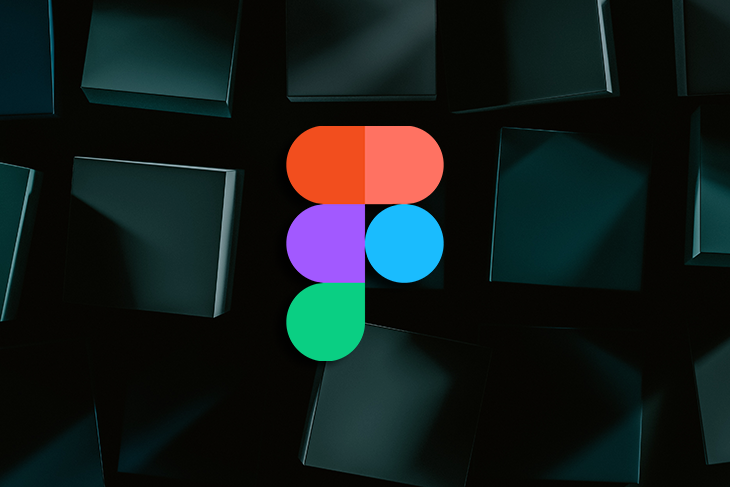
How to undo a component in Figma
To undo a component in Figma, you have a few options:
Method 1: Detach an instance
- Select the instance you want to detach.
- In the right sidebar, click on "Instance Options".
- Click on "Detach Instance" to disconnect the instance from the main component.
Method 2: Detach an instance using right-click
- Select the instance you want to detach.
- Right-click on the instance.
- Click on "Detach Instance" to disconnect the instance from the main component.
Keyboard shortcut for detaching an instance
Alternatively, you can use the keyboard shortcut Ctrl or Cmd + Alt + B to detach an instance.
It is also possible to recover a deleted main component through its instance:
- Select one of the instances connected to the deleted main component.
- In the right sidebar, click on the button to restore the component.
- The main component will be automatically retrieved and placed back into your project.
To make changes to an instance of a component that contains nested components, you need to be careful:
- Select the nested instance you want to modify.
- Detach the instance following the steps mentioned above.
- Modify the content within the instance without disconnecting it from its main component.
To cancel any modifications made to an instance and restore its original appearance:
- Select the instance.
- In the right sidebar, click on "Instance Options".
- Click on "Reset all changes" to revert back to the original appearance.
If you need to undo multiple components at once, you can use the "Undo Component" plugin available in Figma. This plugin allows you to undo groups of components without going through multiple steps. Simply select the group of components, open the plugin panel, and activate the "Detach Component" plugin.
In conclusion, there are multiple ways to undo a component in Figma. Choose the method that suits your needs and workflow.