Part 2 – Unlock the Power of Azure Data Factory: A Guide to Boosting Your Data Ingestion Process
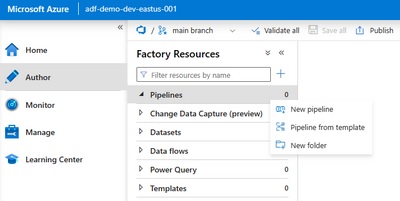
Part 2 of the blog series focuses on configuring Azure Data Factory source control and deploying Azure resources.
To configure Azure Data Factory source control, follow these steps:
- Launch the Azure Data Factory Studio for the development instance.
- In the Azure Data Factory Studio, go to the Manage tab and select Source control.
- Click on the Git Configuration option, then click on the blue Configure button.
For constructing Azure Data Factory data pipelines and publishing, refer to the full blog on the Healthcare and Life Sciences Tech Community.
To configure and deploy Azure resources, follow these steps:
- Set up the required Azure resources for your data ingestion process.
- Launch the Azure Data Factory Studio and create a new data pipeline.
- Configure the necessary activities, datasets, and linked services in the pipeline.
- Test the pipeline by running a sample data ingestion process.
- Once the pipeline is working correctly, publish it to the desired Azure environment.
- Deploy the Azure resources by creating a new Azure Data Factory instance in the target environment.
- Use the exported ARM template from the source environment to deploy the Azure resources in the target environment.
- Verify the deployment by running the data ingestion process in the target environment.
By following these steps, you can configure Azure Data Factory source control, construct data pipelines, publish them, and deploy Azure resources across multiple environments efficiently.